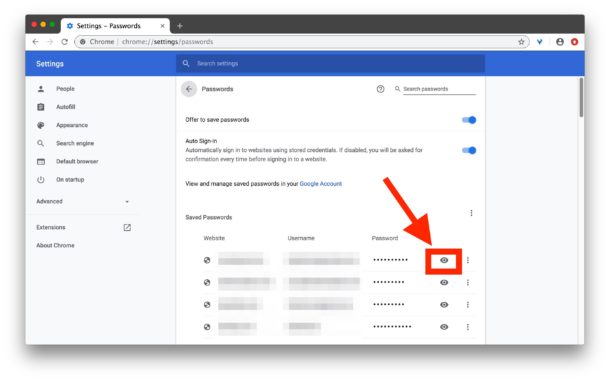
In today’s digital world, managing numerous online accounts can be overwhelming. If you’re trying to find your saved passwords from Google, there’s an easy way to retrieve them that ensures smooth access to all your accounts without the hassle of login disruptions.
This guide will help you manage your saved passwords across devices, providing clear steps on accessing passwords in Google Chrome, whether you’re on a desktop or an Android device. By using Google’s Password Manager, you can easily export and import your credentials, ensuring safe storage and management of your data. These measures are crucial in maintaining digital safety and adding an extra layer of security to your accounts.
With these simple tips, you can say goodbye to password-related stress and experience seamless online navigation through Google’s efficient tools. By auditing your security, you’ll ensure your passwords are consistently secure and easily accessible whenever needed.
Locating Saved Passwords from Google in Chrome on Desktops
If you’ve ever forgotten a password, rest assured that recovering it is straightforward with Google Chrome on your desktop. Follow these steps to access your saved passwords without repeatedly resetting them:
- Open Google Chrome. Simply launch the Chrome browser on your desktop.
- Access Settings. Click on the three-dot menu located at the top right corner and choose ‘Settings’ from the dropdown menu.
- Navigate to ‘Autofill’. On the settings menu, find and select ‘Autofill’ from the list on the left.
- Find ‘Passwords’. Within ‘Autofill’, click on ‘Passwords’ to see your saved credentials.
- View Saved Passwords. Click the eye icon next to a password to see it, ensuring to verify your access by entering your login details when prompted.
By following these steps, your saved passwords in Google Chrome remain accessible and secure. Chrome’s password manager makes it easier to manage your credentials and keep your online accounts safe.
Next, we’ll explore how to retrieve your saved passwords from Google Chrome on Android devices, keeping you connected across various platforms.
View Saved Passwords in Google Chrome on Android
Access your saved passwords quickly and easily on Google Chrome for Android using the Google Password Manager. Start by launching the Chrome app, a popular choice for browsing and managing logins. To view your passwords, follow these simple steps:
- Open Chrome: Launch the Google Chrome app on your Android device.
- Navigate to Settings: Tap the three dots in the top-right corner to open the menu, then select ‘Settings’ for a range of adjustable functions.
- Select ‘Passwords’: Scroll down within ‘Settings’ and tap ‘Passwords’ to access your saved entries, conveniently listed for easy navigation.
- View Saved Passwords: Tap an account entry, then click the eye icon to view the password. Verify your identity with your device’s authentication, like a PIN or fingerprint, to ensure security.
This straightforward process not only simplifies password retrieval on Android but also helps maintain the secure management of your login credentials. Use Google Password Manager for a well-organized approach to managing your online information effectively.
Effortlessly Manage Your Saved Passwords from Google
If you often find yourself struggling to remember passwords, Google Password Manager can be a lifesaver. This tool not only secures but also organizes your saved passwords from Google, enhancing your online experience by coordinating your credentials across devices.
Using Google Password Manager is straightforward. Simply visit passwords.google.com on any browser to reach your saved passwords from Google. The service automatically syncs with Chrome and Android apps, ensuring that your passwords are readily available whether you are on a desktop or a mobile device.
This tool’s advanced encryption provides robust security, protecting your saved passwords from unauthorized access. You can easily edit, update, or export passwords, offering you the flexibility to keep your credentials current without the hassle of memorization.
Beyond storage, Google Password Manager boosts digital security by offering password strength alerts and safeguarding against threats like phishing. Pair these features with tools like AntiPhish.AI for added protection, reinforcing your accounts against breaches.
For anyone managing online credentials across multiple devices, the synchronization and security offered by Google Password Manager streamline the process, optimizing password management while adding essential security layers.
Learn more about how to Export and Import Saved Passwords in Google Chrome to effortlessly transition between devices or back up data securely.
Managing Saved Passwords from Google Chrome
Ensuring your passwords are safe yet easily accessible is essential for online security, especially when using different devices. Google Chrome offers a convenient way to handle saved passwords, allowing users to export or import them efficiently. This feature proves invaluable when transitioning to a new device or backing up credentials.
The Google Password Manager is your go-to tool for managing these saved passwords. It lets you view and edit them, helping to keep your information accurate and current. Additionally, using the password manager enables easy deletion of outdated passwords, ensuring your list remains organized and secure.
Backing up your passwords is straightforward: navigate to the ‘Settings’ menu in Chrome and select ‘Export Passwords.’ For migrating to a new device, simply use ‘Import Passwords’ in the same section to restore your credentials.
By regularly exporting and importing passwords through Google Chrome, you maintain seamless access and strengthen digital security. This proactive approach keeps your accounts protected and your personal data shielded from unauthorized access.
Enhancing Security with Saved Passwords from Google
In today’s digital world, keeping your saved passwords from Google secure is key to online safety. Google Chrome equips you with tools to protect this information, enhancing your defense against potential threats and unauthorized access.
Regularly checking for compromised credentials is crucial. Google’s alerts promptly notify you if any saved passwords have been involved in a data breach, enabling you to swiftly update them and minimize risks.
On mobile devices, enhancing security is as simple as enabling biometric authentication, like fingerprint scanning. This additional layer of protection ensures that only you can access saved passwords and sensitive data.
Google’s Password Checkup feature reviews your stored credentials, suggesting stronger alternatives if your passwords appear weak or are linked to breaches. This is an effective strategy to keep your data secure.
Adjusting Chrome’s security settings optimizes alerts and defenses. Tailoring these settings helps you receive prompt notifications about suspicious activities.
For added security, the AntiPhish.AI Chrome extension offers AI-driven protection against phishing, particularly in Gmail, providing an extra defense against such attempts.
Protecting your saved passwords from Google is an ongoing responsibility. Stay informed, utilize Google’s tools, and consider additional security measures like AntiPhish.AI to safeguard against online threats.
Conclusion
Forgetting a password happens to everyone, but retrieving your saved passwords from Google is straightforward and essential for seamless account access. Using Google’s Password Manager on desktop or mobile provides a blend of convenience and security, ensuring you can view and manage your passwords easily.
We have also streamlined the process of exporting and importing passwords, allowing for smooth transfers of your credentials. Securing your accounts is crucial, not just to protect your data but also to enhance your confidence in online activities.
With this knowledge, take the initiative now. Open Google Chrome, check your saved passwords and manage them with assurance. By implementing necessary security measures, you can safeguard your data, leading to a more streamlined online experience.
This awareness enables you to navigate your digital landscape with greater ease. Google’s secure tools empower you to face modern challenges without difficulty. Ensuring your passwords are both secure and accessible is paramount for a safe and stress-free digital journey.
About AntiPhish.AI
AntiPhish.AI is a cutting-edge Chrome extension designed to shield Gmail users from phishing attacks by meticulously analyzing email content, sender information, and embedded links to preemptively neutralize potential threats. Using advanced AI-powered algorithms, it offers real-time protection in a user-friendly interface that seamlessly integrates into daily workflows, ensuring sensitive data remains untouched by cybercriminals and identity thieves.
In a digital landscape where phishing scams grow increasingly sophisticated, AntiPhish.AI stands as a vital tool for preserving the integrity of personal and professional communication channels. Its intuitive design empowers users to ensure their inbox remains secure without needing extensive technical know-how.
Stay ahead of cyber threats and safeguard your digital life today—explore AntiPhish.AI to secure your inbox!