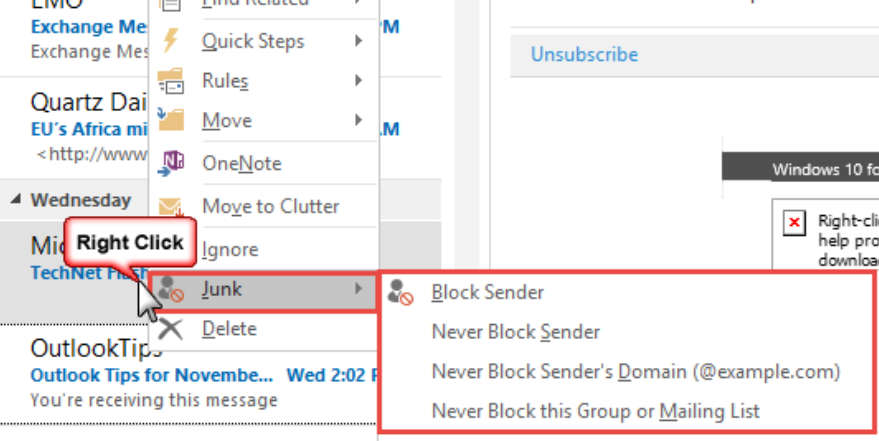
In today’s digital age, safeguarding your inbox from threats is crucial. Knowing how to block phishing emails in Outlook is central to ensuring your email remains secure. You may have encountered spam or found yourself concerned about phishing attacks. Our guide provides essential steps to protect your Outlook account effectively in 2024.
To block phishing emails in Outlook, start by adjusting your junk settings and utilizing built-in security features. These measures help filter out malicious content before it reaches your inbox. Consider integrating advanced tools such as AntiPhish.AI—though initially designed for Gmail, similar solutions can be found for Outlook. Enhancing these defenses with two-factor authentication adds another layer of security. Furthermore, understanding how to report phishing attempts equips you with the knowledge to act swiftly and increase email safety.
By applying these strategies, you can reinforce your Outlook security, achieving a more reliable and peace-of-mind-inducing email experience in 2024. Now, let’s explore actionable solutions to enhance your email safety further.
Guide: Block Phishing Emails in Outlook
Block phishing emails in Outlook effortlessly and protect your inbox from security threats. This straightforward guide provides essential steps to safeguard your sensitive data from unwanted emails.
- Open Outlook: Access your application or log in via a web browser, ensuring you’re in the inbox view.
- Identify Suspicious Emails: Carefully review your emails for anything that appears unsolicited. Once you identify a suspicious email, open it to take further action.
- Block the Email: Click on the three vertical dots found in the options menu within the email. Select “Block” to prevent receiving future emails from this sender.
- Add to “Blocked Senders” in Settings: Increase your protection by manually entering phishing addresses into your “Blocked Senders” list under settings. This ensures such emails are automatically redirected to your junk mail.
By following these steps, you’ll effectively block phishing attempts, resulting in a more secure inbox. Take time to explore Junk Email settings for greater control over your Outlook experience.
Block Phishing Emails in Outlook
Minimize phishing emails in Outlook with the effective use of its ‘Block or Allow’ feature. This tool gives you control over your inbox by letting you filter messages, so you receive important emails while unwanted ones are blocked.
To enhance security, navigate to ‘Settings,’ click on ‘View all Outlook settings,’ and select ‘Junk email.’ Here, you can add addresses to either ‘Blocked senders’ or ‘Safe senders’ lists. This differentiation ensures that legitimate emails reach your inbox while suspicious ones are prevented. Keep a regular check to add frequent contacts to avoid losing vital emails to the junk folder.
Outlook’s filter handles spam efficiently, empowering you to delete or redirect them. Stay protected by regularly updating your sender lists. Managing these settings effectively helps keep your inbox free from phishing attacks.
For additional security measures, explore further protection tools offered by Outlook, ensuring your communications remain secure.
Using Outlook’s Tools to Block Phishing Emails
Understanding how to use Outlook’s built-in tools is essential for blocking phishing emails and securing communications. These resources are adept at identifying and managing potential threats.
Firstly, take advantage of the Junk Email Filter, which redirects suspicious emails to the Junk folder. As the filter learns from user actions, it becomes more proficient in detecting phishing threats over time. Similarly, Outlook conducts regular scans of emails to identify unusual patterns, adding an additional layer of defense against scams. It’s also beneficial to manage your Safe and Blocked Senders lists. By adding trusted contacts to the Safe list, you ensure they bypass spam filters, while placing known phishers on the Blocked list prevents them from reaching your inbox.
By utilizing these features, you can effectively block phishing emails and enhance the security of your inbox. For even greater protection, consider advanced tools like AntiPhish.AI, which extends similar functionalities for Gmail users.
Protecting Your Emails: Block Phishing Emails in Outlook
To enhance your email security, utilizing advanced tools like AntiPhish.AI alongside Outlook’s features is vital. Multi-platform protection ensures better safety for users managing emails across various networks.
AntiPhish.AI uses AI-driven real-time monitoring to detect and block phishing emails more efficiently than standard spam filters. It adapts to new threats, keeping your inbox secure in an ever-evolving digital landscape.
Integrating AntiPhish.AI with Outlook provides seamless email protection. With an easy setup, it doesn’t require technical skills and allows for customization, blocking phishing threats before they arrive in your inbox. This offers essential defense against fraud.
By combining AntiPhish.AI with measures like Two-Factor Authentication, you can create a robust email ecosystem. This approach strengthens defenses against phishing attacks across platforms, including Outlook.
Enhancing Security with Two-Factor Authentication in Outlook
In today’s digital landscape, securing your Outlook email is essential. Two-factor authentication (2FA) provides a vital security layer that reduces phishing email threats. With 2FA, you’ll receive a code on your device that, along with your password, ensures stolen passwords alone can’t give intruders access to your account.
Activating 2FA significantly reduces phishing risks, making it a simple yet effective way to protect your emails. To enable it, visit your account settings, find security options, and activate the feature. Not only does this secure your information, but it also offers peace of mind.
2FA works well with tools like AntiPhish.AI, further strengthening your defense against phishing emails. Stay alert for suspicious activities and learn how to report phishing emails in Outlook to address threats effectively.
Combatting Phishing Emails in Outlook
Phishing attempts pose a significant threat to online security. To protect your network and digital integrity, blocking phishing emails in Outlook is essential. Below are steps to report suspicious emails and improve your security measures:
Steps to Report Phishing Emails
-
Access the ‘Report Message’ Button: Open your Outlook inbox, then locate the ‘Report Message’ button on the toolbar for swift reporting of phishing emails.
-
Select ‘Phishing’: When you encounter a suspicious email, click ‘Report Message’ and choose ‘Phishing’ to mark the email as a potential threat.
-
Automatic Removal: Emails identified as phishing threats are automatically removed from your inbox, helping to prevent any further risk.
By reporting these emails, you enhance Outlook’s phishing trend analysis and the effectiveness of its filters. Stay updated on protection strategies by following our upcoming sections.
How to Block Phishing Emails in Outlook Effectively
Blocking phishing emails in Outlook requires more than just reporting them. To protect your email environment, it is crucial to regularly monitor email activity and have a strong incident response plan in place. These actions enhance your ability to detect and block phishing threats before they cause harm.
- Monitor email activity constantly. By consistently reviewing email logs, you can spot unusual patterns and detect anomalies early, reducing breach risks.
- Implement a swift response plan. Quick action is vital, and a well-defined incident response plan ensures that teams can minimize damage efficiently. Clear roles, communication protocols, and ready-to-use tools are imperative.
- Utilize cybersecurity tools for deeper insights. Tools like Antiphish.ai provide enhanced threat detection and support by uncovering hidden threats, thereby improving overall security.
Adopting these strategies not only boosts Outlook’s ability to block phishing emails but also fortifies your organization’s cybersecurity posture. Stay vigilant and prepared against evolving threats.
Conclusion
In our digital world, defending against phishing threats is essential. This guide outlines how to block phishing emails in Outlook using effective tools and techniques for 2024.
To summarize, you’ve discovered how to adjust spam settings in Outlook and leverage its phishing protection features. Enhancing these measures with solutions like AntiPhish.AI offers extra security. Implementing two-factor authentication further safeguards your information, while consistently reporting phishing attempts strengthens your defenses.
It’s time to apply these insights. By customizing your Outlook settings and utilizing its security features, you can effectively block phishing emails, ensuring a safer online environment for both you and your contacts. Regularly applying these strategies will secure your data and contribute to the protection of your community.
While technology offers vast convenience, we share a responsibility to utilize it wisely. Begin by taking charge of your digital security today. Stay alert and well-informed to safeguard your online communications, providing you with greater peace of mind.
About AntiPhish.AI
AntiPhish.AI is a cutting-edge Chrome extension crafted to shield Gmail users from phishing attacks by meticulously analyzing email content, sender details, and embedded links, thus thwarting malicious activities in their tracks. By leveraging AI-powered algorithms for real-time detection, AntiPhish.AI guarantees that sensitive data remains impenetrable against cybercriminals and identity thieves.
Why does this matter? In today’s digital age, where cyber threats loom large, protecting personal and professional correspondence from phishing is crucial. AntiPhish.AI offers peace of mind with its seamless integration and intuitive user interface, ensuring every individual’s privacy and security, irrespective of their technical prowess.
Take control of your inbox security today! Discover more and install AntiPhish.AI now to empower your Gmail against potential threats.