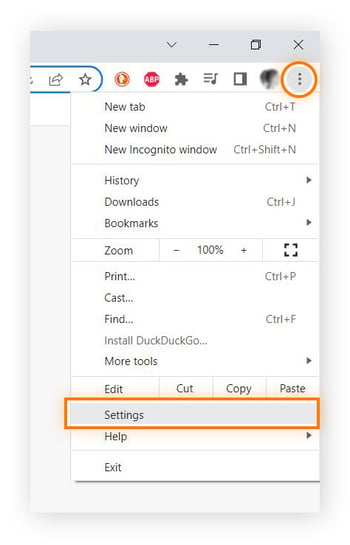
Worried about the saved passwords from Google Chrome on your device? You’re not alone. Many people store logins in browsers for convenience but later worry about the associated risks. Whether you are considering upgrading to a password manager or want to enhance browser security, removing saved passwords is both simple and quick.
In this guide, we’ll show you how to easily delete stored passwords for Google Chrome users. We’ll begin with compelling reasons why you might want to clear your password list, followed by a straightforward, step-by-step tutorial suitable for both desktop and mobile devices. Additionally, we will introduce advanced security practices, like using AntiPhish.AI, and provide tips on fortifying password security beyond browser storage.
By the end, you’ll know how to regain control over your stored credentials and bolster your online security. Protect your personal data and improve your digital safety today with this essential guide.
Why Delete Saved Passwords from Google
While using Google Chrome to store passwords can be convenient, it poses significant security risks. Storing passwords in Chrome makes them vulnerable to unauthorized access, potentially leading to identity theft or financial loss. This vulnerability is exacerbated by the possibility of browser security flaws that expose your entire password database, endangering both personal and financial information if someone gains access to your device.
The risk isn’t limited to desktops. Mobile devices, often misplaced or stolen, further ease a thief’s access to essential accounts. Many individuals mistakenly assume that Chrome’s password manager offers foolproof security, but the reality is starkly different. Approximately 85% of browser hacks target stored credentials, indicating the necessity of diligent password management.
Removing saved passwords from Google Chrome can mitigate these risks significantly. By taking proactive measures, you can greatly enhance your security. Therefore, it’s vital to manage where and how passwords are stored. Stay tuned for an upcoming step-by-step guide to safely remove saved passwords to better protect your information.
Guide to Removing Saved Passwords from Google Chrome
Ensuring digital security starts with effectively managing your saved passwords in Google Chrome. This guide provides simple steps to either delete individual passwords or clear them all at once, keeping your online credentials safe and up-to-date.
Individual Password Deletion
If you need to update or remove specific passwords, follow these easy steps:
- Open Google Chrome and click the three-dot menu at the top-right corner of the browser window.
- Select “Settings,” and then navigate to the “Autofill” section.
- Click on “Passwords” to access your saved passwords list.
- Locate the password you wish to delete and click the three-dot icon next to it.
- Select “Remove” to delete the chosen password immediately.
Full Password Removal
To delete all saved passwords, follow this method:
- Open Chrome, access the three-dot menu, and proceed to “Settings.”
- Click on “Privacy and security” in the menu on the left-hand side.
- Select “Clear browsing data,” then choose the “Advanced” tab in the dialog box.
- Ensure the “Passwords” box is checked to include it in the batch clearance.
- Click “Clear data” to permanently remove all saved passwords, affecting all your connected Google accounts.
Manage Passwords with Chrome’s Tool
Google Chrome offers a handy tool to manage and secure your passwords:
- Go to the “Passwords” section within your settings.
- Evaluate and update any weak passwords, or use the password checkup tool for enhanced security.
By following these straightforward steps, you can keep your saved passwords from Google secure and current. Next up, we’ll guide you through managing passwords on mobile devices, ensuring privacy across all your gadgets.
Managing Saved Passwords on Mobile Devices
Ensuring the security of your digital data begins with managing saved passwords from Google on your mobile devices. Whether you use Android or iOS, it’s essential to know how to delete passwords you no longer need. This prevents unnecessary storage of sensitive information, protecting you from potential threats.
Accessing your saved passwords via Google Chrome is straightforward. Start by opening the Chrome app on your mobile device. Tap the three-dot menu in the top right corner and go to Settings. Under Passwords, you will find the list of stored passwords. On Android, removing a password is simple—tap the delete icon beside the entry. On iOS, select the password you wish to delete and tap remove.
Regularly managing your saved passwords from Google not only helps secure your data but also minimizes the risk of unauthorized access. For enhanced security, consider additional tools like AntiPhish.AI. Now, with your mobile browser secured, continue with boosting protection for your email and accounts as you read on in the following section.
Security Alternatives: Protecting Your Email and Saved Passwords from Google
In today’s digital landscape, safeguarding your email and saved passwords from Google is crucial. While removing these passwords from Google Chrome is a good start, additional measures like AntiPhish.AI can boost your security further.
AntiPhish.AI is an AI-powered tool that detects phishing threats in real-time. It scrutinizes email content to spot dangers before they jeopardize your accounts. Seamlessly integrating into your digital routine, this tool requires minimal tech know-how, making it ideal for all users.
The main strength of AntiPhish.AI lies in its dependable email protection. By anticipating potential threats, it shields you from misleading phishing tactics, forming a vital defense line against email attacks.
Implementing AntiPhish.AI expands your security beyond passwords, bolstering your communication framework against phishing risks. This strategic shift from relying solely on saved passwords to using AI protection marks an important step in enhancing your online safety.
Strengthening Security: Beyond Saved Passwords from Google
Relying solely on saved passwords from Google can leave your accounts vulnerable. While Chrome’s password-saving feature is convenient, it’s crucial to bolster your overall password security. Here are several strategies to better safeguard your data.
Switch to Password Managers: More secure than browser storage, these tools offer password generation, encryption, and seamless autofill across devices. By storing data in the cloud, they shield it from device theft or unauthorized access.
Refresh and Complexify Passwords: A staggering 65% of users reuse passwords, leaving them at risk if one account is compromised. Regular updates and a mix of upper and lower case letters, numbers, and symbols ensure enhanced security.
Enable Two-Factor Authentication: Vulnerabilities often stem from weak credentials. Adding 2FA requires two proofs of identity, significantly reducing the risk of unauthorized access.
Secure with a VPN: Using public Wi-Fi? A VPN encrypts your internet connection, protecting login details and your online activities from prying eyes.
By focusing on strong password security rather than just relying on saved passwords from Google, you defend your information against cyber threats. Implementing these practices ensures a safer and more private online experience.
Conclusion
In today’s digital age, it’s crucial to manage your online security effectively. This guide provides a straightforward way to remove saved passwords from Google Chrome, whether on desktop or mobile. Following these steps will ensure your sensitive information remains protected from unwanted access.
Removing saved passwords is essential for safeguarding your online identity. By taking control of your private data, you significantly enhance your security. Additionally, consider robust security measures such as AntiPhish.AI. These options offer protection that extends beyond browser storage, keeping your email and accounts secure.
Armed with this information, you can confidently boost your online safety. Don’t delay—act now to protect your digital life and enjoy a sense of tranquility by proactively securing your online presence.
Embrace these recommendations to manage your passwords effectively, and embark on a safer, more secure browsing journey as you navigate the digital landscape.
About AntiPhish.AI
AntiPhish.AI is an innovative Chrome extension crafted to shield Gmail users from phishing attacks by evaluating email content, sender details, and embedded links to identify and avert malicious activities. Leveraging advanced AI-powered algorithms, it delivers real-time protection, promising a user-friendly experience and smooth integration to guard your sensitive data against cybercriminals and identity thieves.
In today’s digital landscape, where cyber threats are increasingly sophisticated, AntiPhish.AI plays a crucial role in offering reliable defense mechanisms that are both intuitive and effective, ensuring peace of mind for users without requiring a background in tech.
Protect your Gmail account today with AntiPhish.AI, and experience unparalleled email security with our cutting-edge solutions!