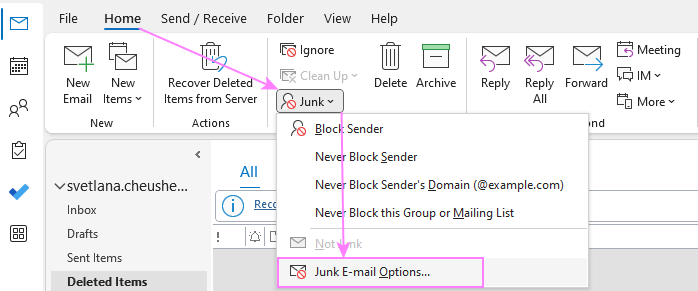
Struggling with spam in your Outlook inbox? Discover how to eliminate unwanted emails and safeguard your privacy with this guide. Spam isn’t just annoying; it poses privacy and security risks. Here, you’ll find practical solutions for keeping your inbox clean and your information secure.
Learn how to maximize Outlook’s Junk Email Filter and block senders effortlessly. Our step-by-step guide helps you create Safe Senders lists, use third-party tools, and secure your inbox. Find out how to report and manage phishing attempts effectively. Get tips to minimize spam right from the start.
Dive into this post to revolutionize how you manage emails and regain control of your inbox. These tips ensure a secure and efficient email experience.
Boost Your Email Protection with Outlook’s Junk Email Filter
Outlook’s Junk Email Filter helps keep spam from cluttering your inbox. By automatically moving suspicious emails to the Junk Email folder, it ensures most unwanted messages stay hidden. Optimize its effectiveness with a few simple adjustments.
Start by exploring the filter’s default settings, which analyze sender info to detect unwanted emails. Customize these settings under ‘Junk E-mail Options’ to suit your needs. Choose ‘Low’ for basic filtering or ‘High’ for stricter control, though this may mistakenly catch valid emails.
Manual adjustments let you review emails moved to the Junk Email folder, preventing accidental deletion. This approach maintains key emails while filtering potential threats.
For enhanced protection, pair Outlook with AntiPhish.AI. This tool blocks phishing attempts that standard filters might miss, bolstering your email security.
Maximizing Outlook’s Junk Email Filter helps maintain a clean inbox and protect against phishing attacks. Next, learn to block specific senders to further reduce unwanted communications.
Guide to Blocking Unwanted Senders
Manage your Outlook inbox and reduce spam by blocking email senders who clutter your mailbox. Use these steps to block unwanted senders effectively and streamline your communication.
-
Access Junk Email settings. Open Outlook, go to the ‘Home’ tab, then click on ‘Junk’ and select ‘Junk Email Options’. This lets you manage spam filtering settings.
-
Add senders to the Blocked list. In Junk Email Options, go to the ‘Blocked Senders’ tab. Manually enter email addresses or domains you want to block. This prevents them from reaching your inbox.
-
Use the ‘Sweep’ tool for bulk spam. Select spam emails in your inbox, then use the ‘Sweep’ option on the ribbon menu. Move emails from a sender to the Delete folder or a chosen folder to declutter.
-
Adjust spam filter sensitivity. In Junk Email Options, adjust the filter from ‘Low’ to ‘High’ based on your preference. High sensitivity requires checking Junk for legitimate emails occasionally.
By customizing these settings, you’ll protect against spam and maintain an organized inbox. This makes handling unwanted senders straightforward, allowing you to focus on what’s important.
Next, enhance your Outlook experience by Utilizing Safe Senders for essential emails, ensuring priority messages always reach your primary inbox.
Utilize Safe Senders for Trusted Emails
To avoid marking important emails as spam, use the “Safe Senders” list in Outlook. This feature ensures key messages always land in your inbox.
The process is simple and effective. By adding emails and domains to this list, you reduce the risk of misclassifying legitimate communications. Mark senders or domains as ‘safe,’ and their emails automatically bypass the spam filter to reach your inbox.
Whitelisting emails keeps important interactions intact, preventing the loss of crucial work emails or meeting invitations. By managing the Safe Senders list, you enhance your email’s reliability.
To add Safe Senders in Outlook: Go to ‘Home,’ click on ‘Junk,’ then ‘Junk E-mail Options.’ Under ‘Safe Senders,’ add the desired emails or domains. This adjustment lowers the chance of future emails being spam-tagged. Whole domains can also be added for comprehensive coverage.
Regularly maintain your Safe Senders list for seamless email flow. Stay tuned for more on integrating third-party tools for advanced spam management.
Boost Email Security with Third-Party Tools
To strengthen Outlook email security, consider using third-party spam filters, which offer additional protection compared to default settings. Here are some top recommendations:
-
Mailwasher
-
SpamTitan
-
MailWasher Pro
-
Antiphish.ai
Follow these steps to integrate a spam filter:
-
Download your chosen filter.
-
Open Outlook and go to settings.
-
Add the new extension.
-
Select and enable it.
AntiPhish.AI offers real-time email protection against phishing, ensuring your inbox remains safe with dynamic threat analysis. These tools also provide unique features like advanced algorithms, customizable rules, and in-depth reports, allowing you to fine-tune settings for better spam detection.
Soon, we’ll discuss strategies to reduce spam reaching your inbox by addressing its origins directly. Stay tuned!
Tips to Reduce Spam Emails to Your Inbox
While using security tools, also adopt simple strategies to cut spam in Outlook. Guard your email address from spam by controlling where you share it.
-
Keep your email address private: Avoid sharing your primary email on public sites or forums to reduce spam attacks.
-
Use a secondary email: For newsletters and online forms, use a disposable email to protect your main inbox from junk mail.
-
Be cautious of auto-filled checkboxes: Check that you’re not auto-subscribed to emails during online signups. Uncheck any boxes you don’t want.
-
Try security extensions: Tools like AntiPhish.AI can block phishing and protect your data, reducing spam risks.
These actions can keep your inbox clean and boost privacy. Even if some get through, the next section covers reporting and handling spam effectively.
Manage Phishing and Spam in Outlook
Protect your Outlook inbox from spam and phishing by using Microsoft’s reporting tools. Reporting unwanted emails helps improve inbox protection and safeguards all users.
When you mark an email as spam or phishing, Microsoft updates its filters, preventing similar emails in the future. Even uncertain emails should be reported, reinforcing our defenses.
Phishing emails mimic legitimate businesses to steal data. AntiPhish.AI offers extra security with AI algorithms, blocking threats before they reach you.
To report spam, select the email and hit the Junk button, or use Outlook’s web version toolbar to mark it as junk or phishing. Reporting suspicious emails aids Microsoft’s threat response.
Stay informed and help fight against unwanted emails by actively using reporting tools to prevent risks posed by phishing and spam.
Conclusion
Managing spam in Outlook improves your email experience by protecting your inbox from disruptions. Using the right tools and strategies, you can effectively ward off unwanted messages.
Start your spam-free journey by optimizing the Junk E-mail Filter to block most unsolicited emails. Create a detailed block list to keep persistent spammers out. Use Safe Senders to ensure emails from trusted contacts are prioritized.
For added safety, explore third-party tools that offer comprehensive inbox security. Be cautious when sharing your email address online to reduce spam. Reporting phishing and unwanted emails benefits both you and the online community.
In today’s digital age, securing our email accounts is essential. Begin refining your spam management strategies now for a cleaner, safer inbox. Are you ready for more relevant communication in a sea of unsolicited noise?
About AntiPhish.AI
AntiPhish.AI is a pioneering Chrome extension devoted to shielding users from phishing threats by scrutinizing email communications, inspecting sender credentials, and verifying links to uncover and thwart malicious endeavors. Powered by advanced AI algorithms, it ensures real-time protection and offers a seamless interface that integrates effortlessly into your digital routine, safeguarding sensitive information against cybercriminals and identity thieves.
In today’s digital age, where cyber threats loom large and sophisticated phishing scams are on the rise, AntiPhish.AI becomes essential in preserving the integrity and security of your inbox, trusted by a broad spectrum of users including tech aficionados and novices alike.
Protect your digital identity today. Experience unparalleled security with AntiPhish.AI by downloading the extension now.