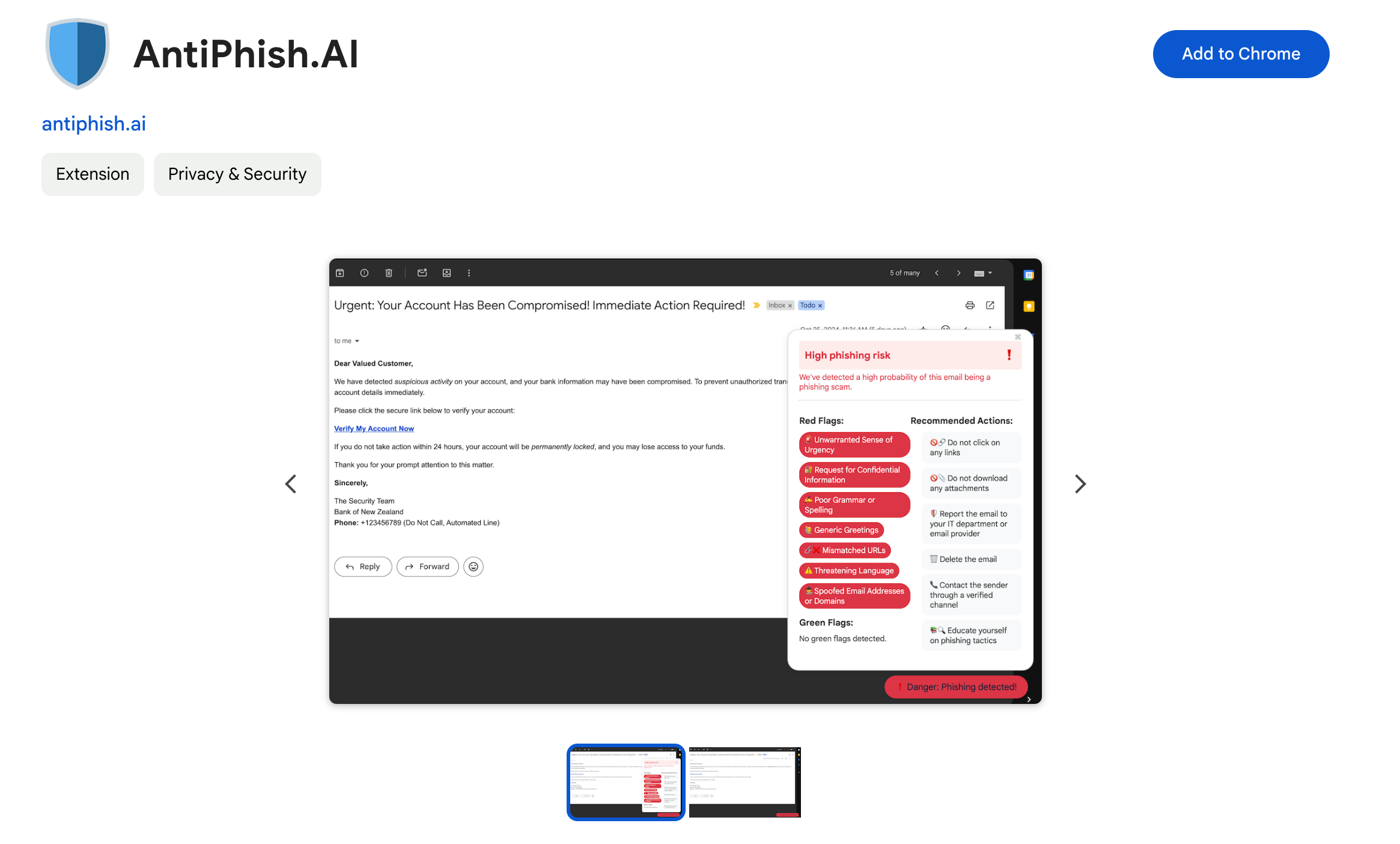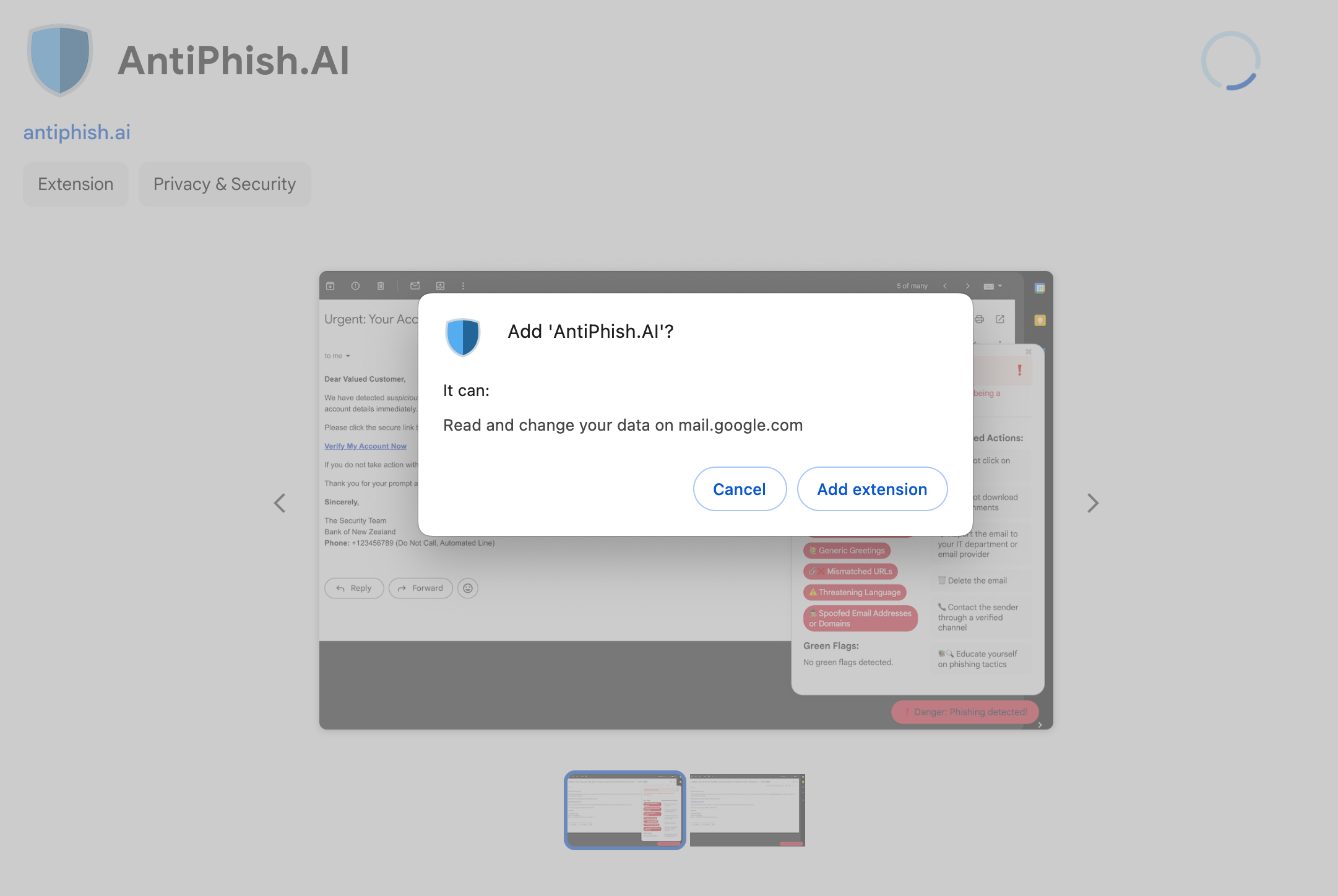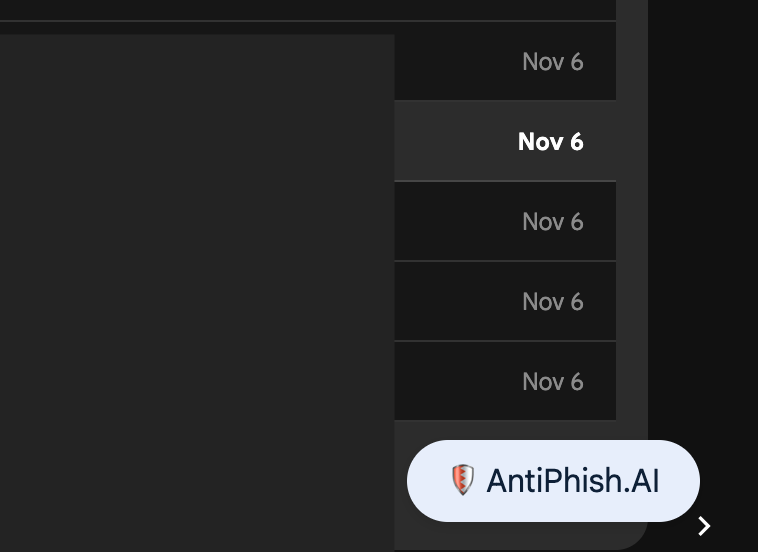How to Install AntiPhish.AI Chrome Extension
Follow these simple steps to install AntiPhish.AI on your Chrome browser:
- Open the AntiPhish.AI in Chrome Web Store
- Click "Add to Chrome" to start the installation process.
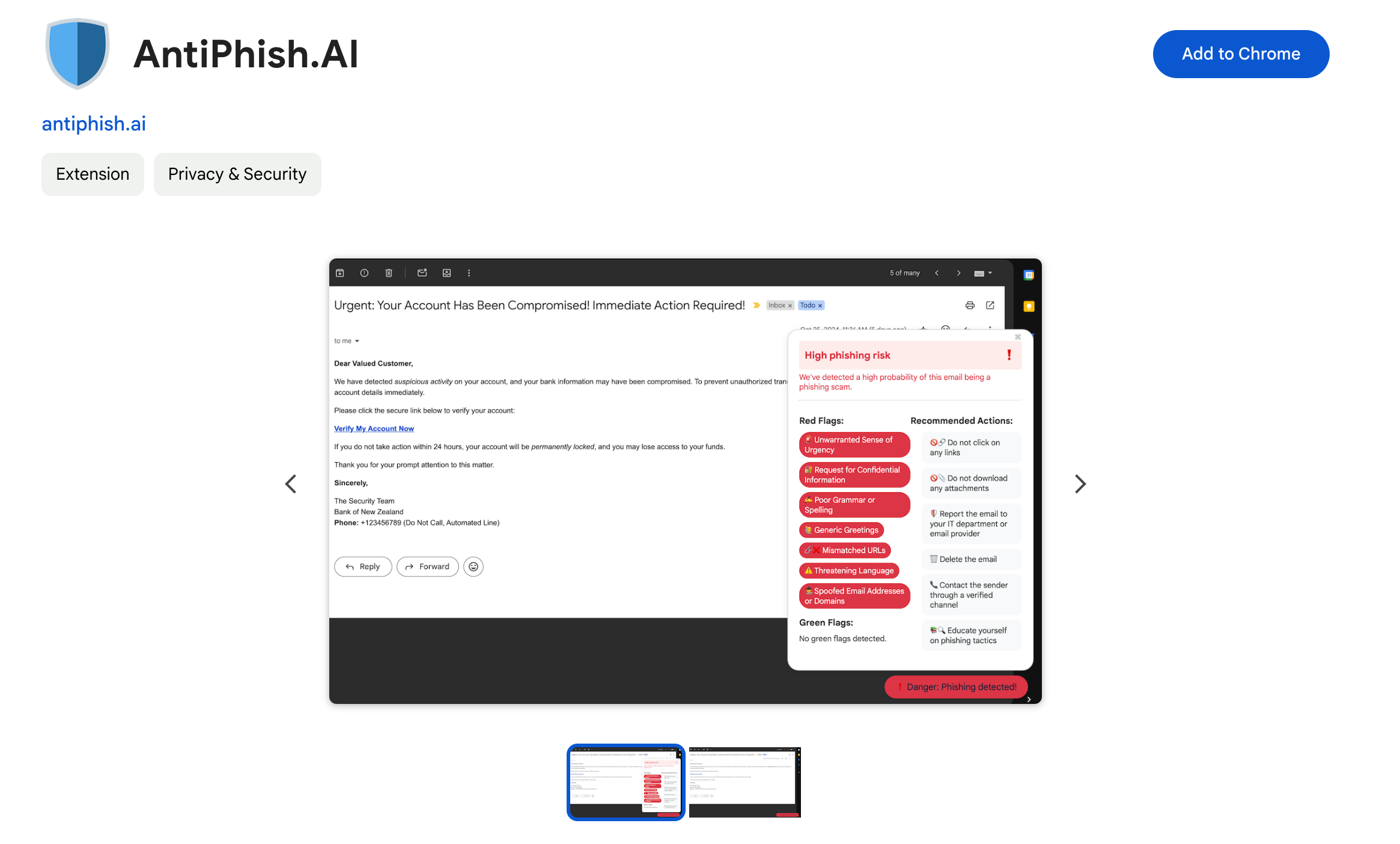
- A popup will appear asking for permission to add the extension. Click "Add Extension".
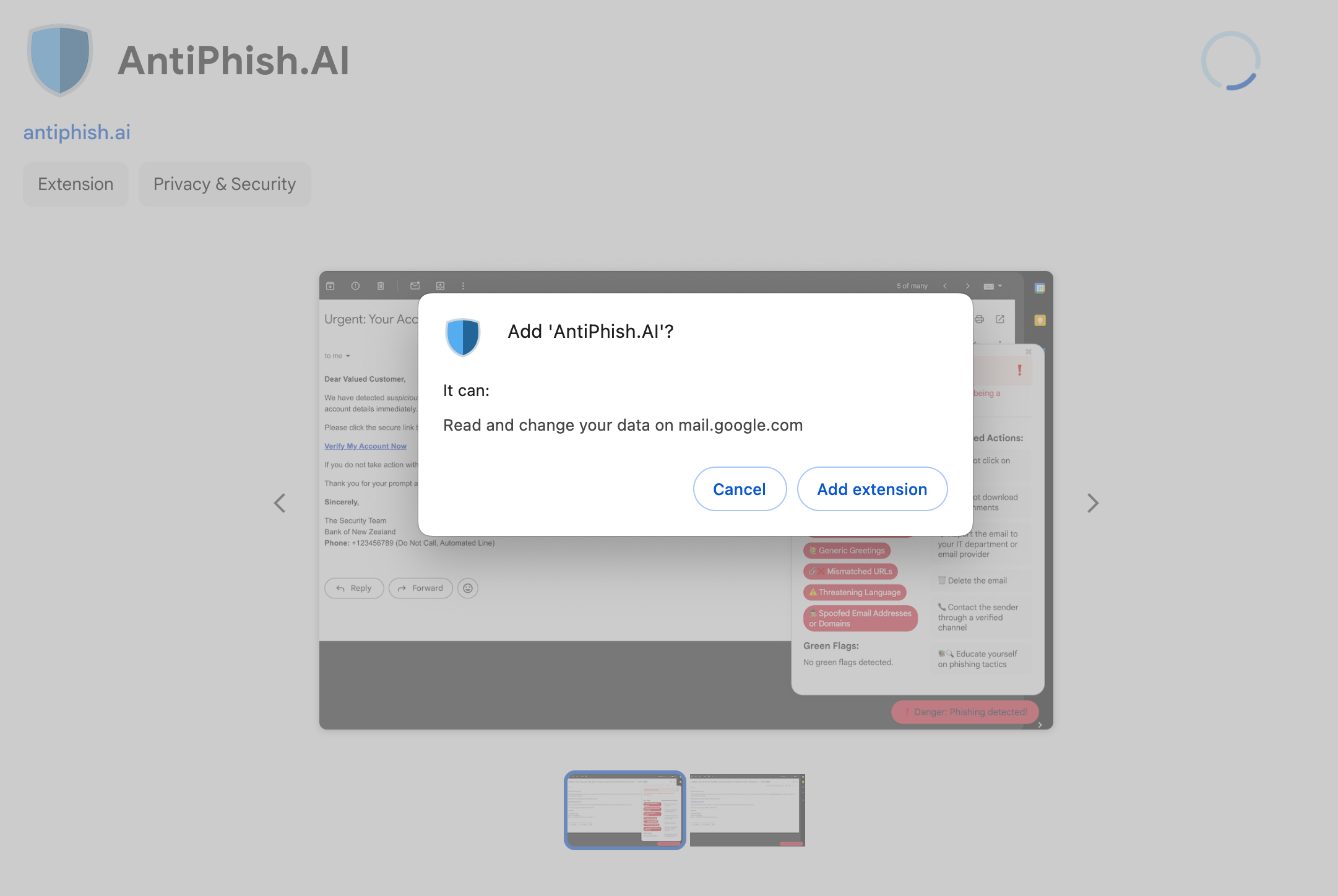
- Once installed, you’ll see the AntiPhish.AI icon in your Chrome toolbar and you should be able to see the AntiPhish.AI icon at the bottom right of your Gmail page.
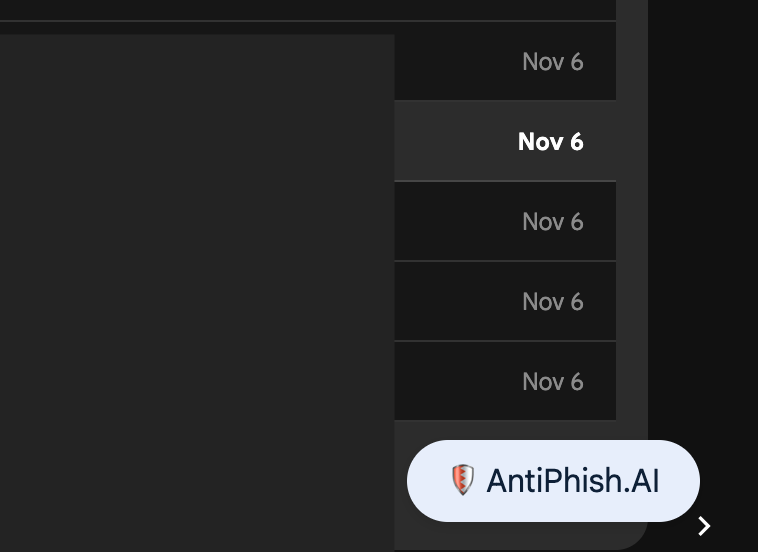
That’s it! You’ve successfully installed AntiPhish.AI and it’s ready to help protect your Gmail from phishing attempts.